GDocsPlus : Google Docs Keyword Tracking
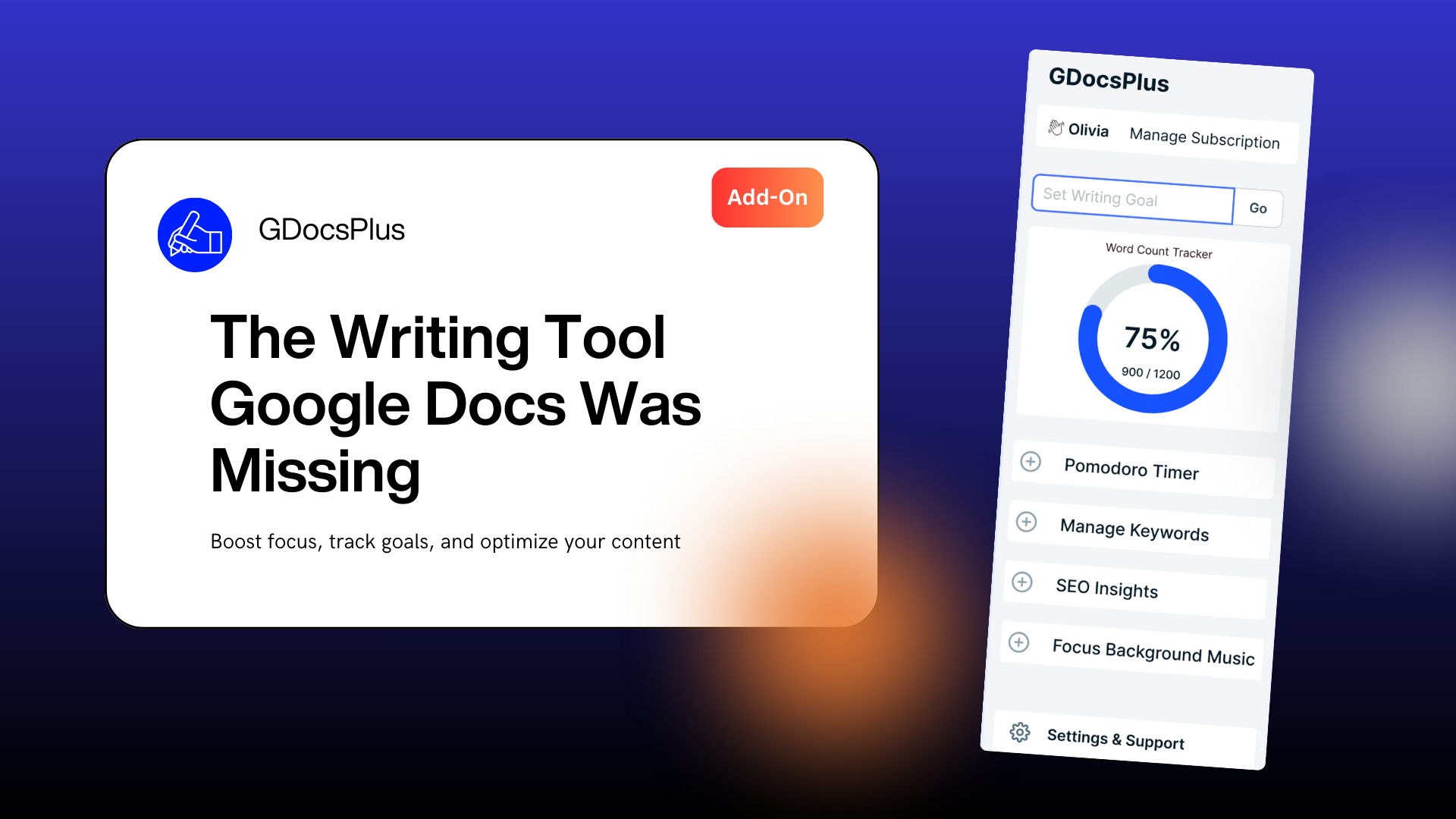
Manage Your Keywords with GDocsPlus
Writing is more than putting words on a page — it’s about making sure the right words show up in the right places. Whether you’re a blogger optimizing for SEO, a marketer crafting a campaign, or a student ensuring key terms are included in an essay, keeping track of keywords can be tricky. That’s where Keyword Management in GDocsPlus comes in.
Add and Track Your Keywords
With GDocsPlus, you can add your important keywords directly into the sidebar. Just enter them (comma-separated) and hit Add. From there, the add-on monitors your writing in real time and shows which keywords are already present in your document.
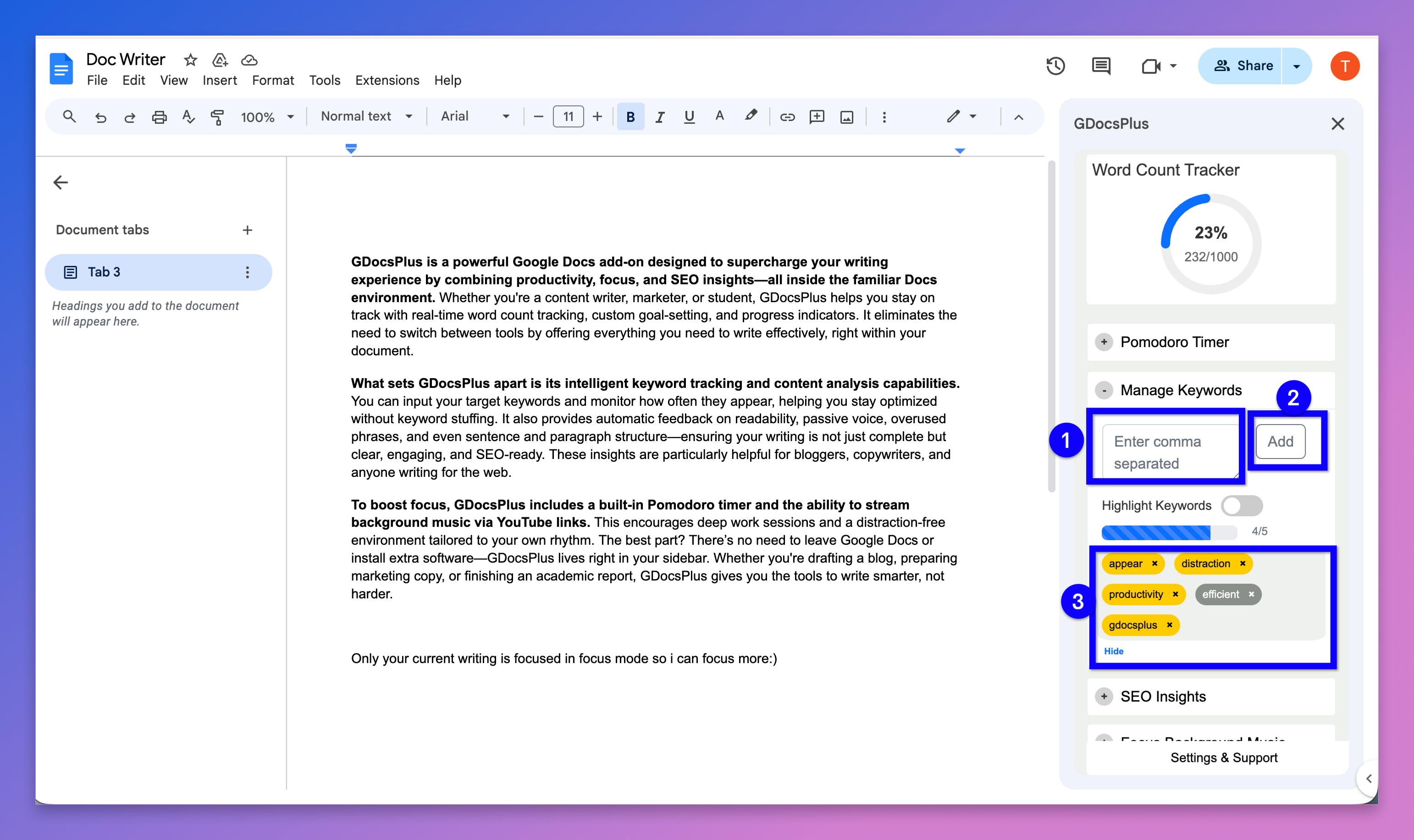
Visual Progress Bar
The keyword tracker includes a progress bar, so you always know how many of your target words you’ve covered (for example, 4/5 keywords used). It’s a simple but effective way to stay on top of your goals without breaking your flow.
Highlight Keywords in Your Document
Want a clearer view? Toggle on Highlight Keywords. Instantly, every tracked keyword in your Google Doc will light up in yellow. This makes it easy to see where keywords appear, and just as importantly, where they’re missing.

Color-Coded Keyword Tags
Each keyword you add appears as a color-coded tag in the sidebar:
- Yellow = found in your document.
- Gray = still missing.
This visual cue makes it effortless to see what’s covered and what still needs attention.
Why It Matters
Keyword Management helps you:
- Write SEO-friendly content without keyword stuffing.
- Make sure every key idea is included in your draft.
- Save time by skipping manual “Find” searches in Google Docs.
✅ Try GDocsPlus today and let Keyword Management ensure your writing is not only complete, but also clear, optimized, and impactful.
👉 Install from the Google Workspace Marketplace or right from within Google Docs by clicking on Extensions → Add-ons → Get add-ons and search for GDocsPlus.
.png)